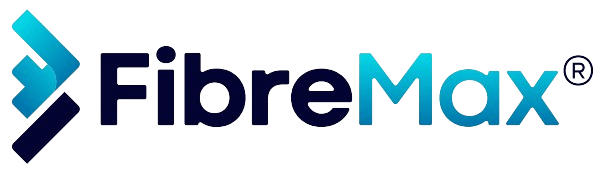Follow these steps to listen to your recorded calls
Point your browser to the Control Panel
Step 1
Log into your account.
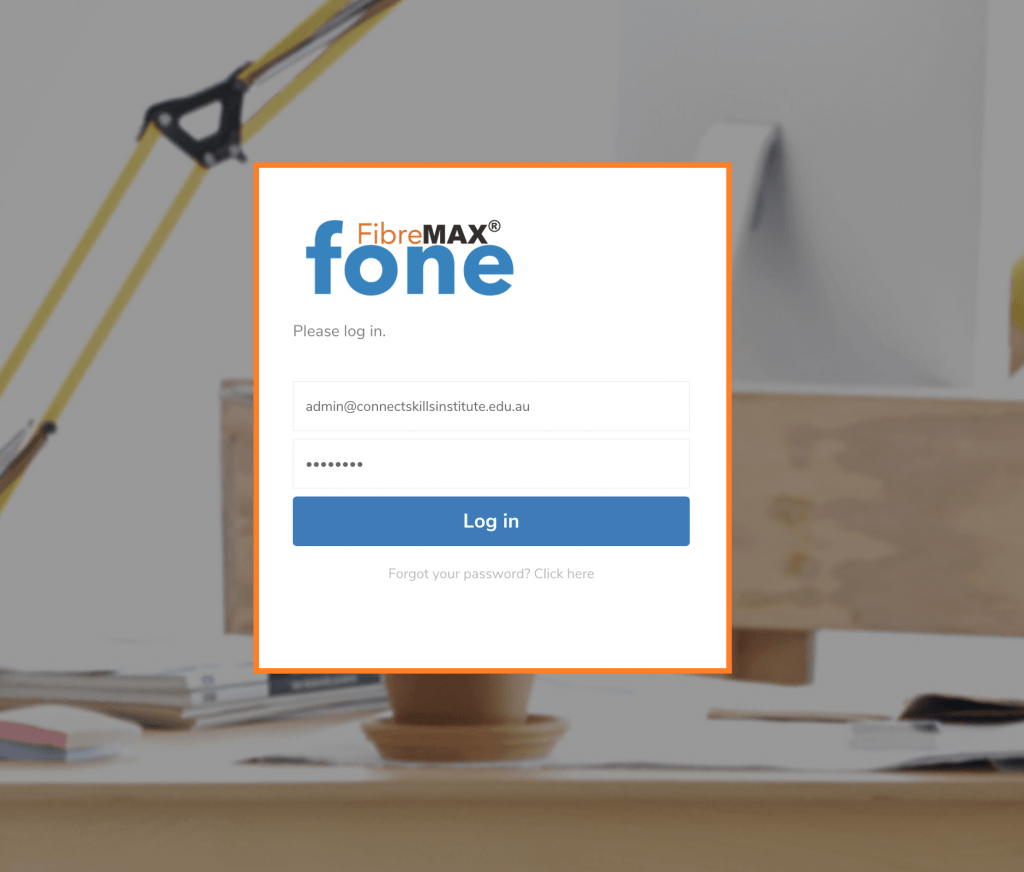
Step 2
Tap on “Dashboard“.
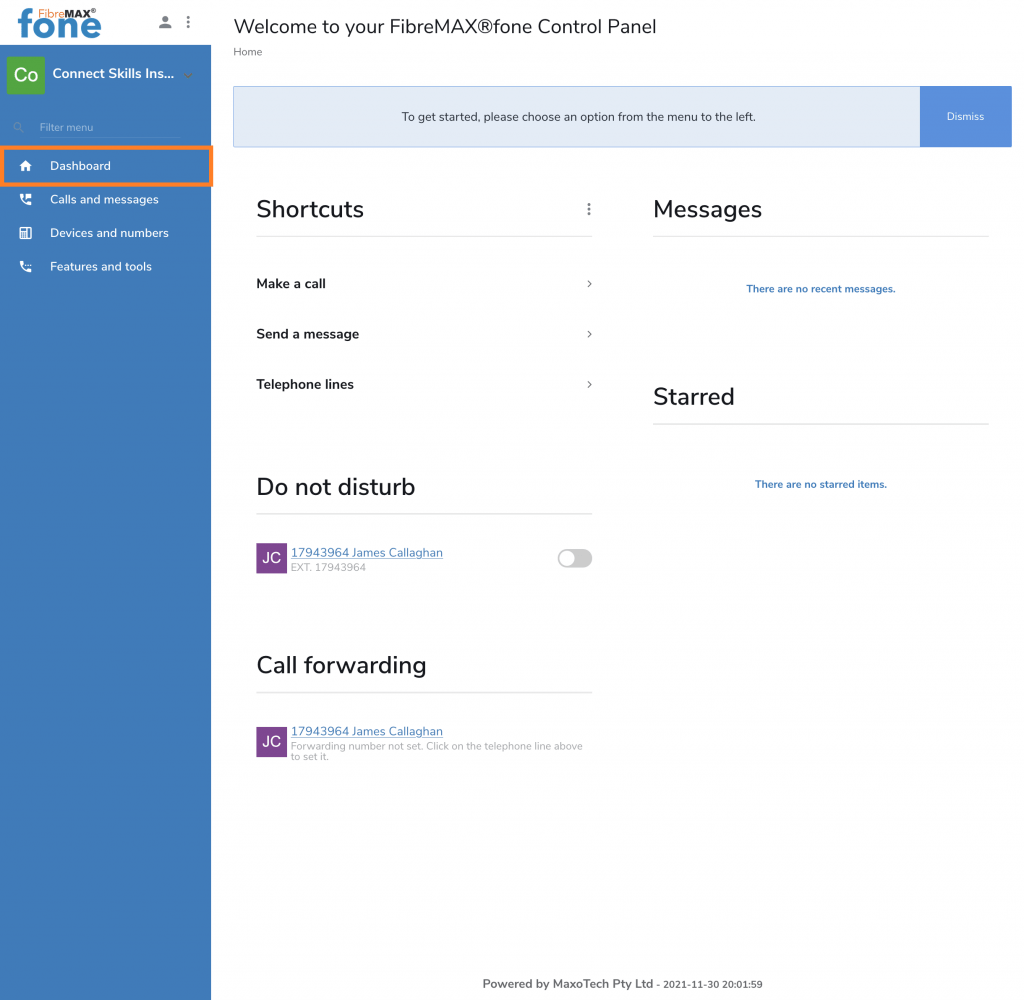
Step 3
Tap on “Features and tools“.
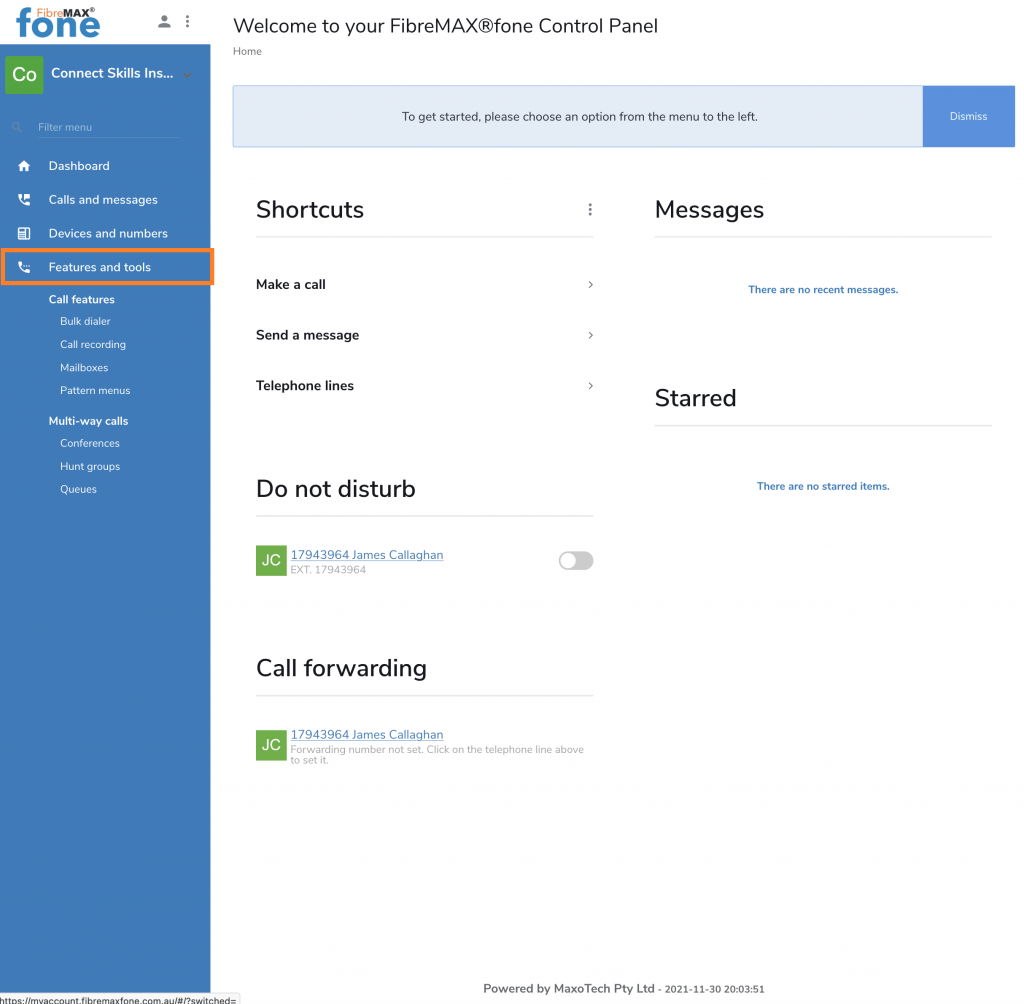
Step 4
Tap on “Call recordings“.
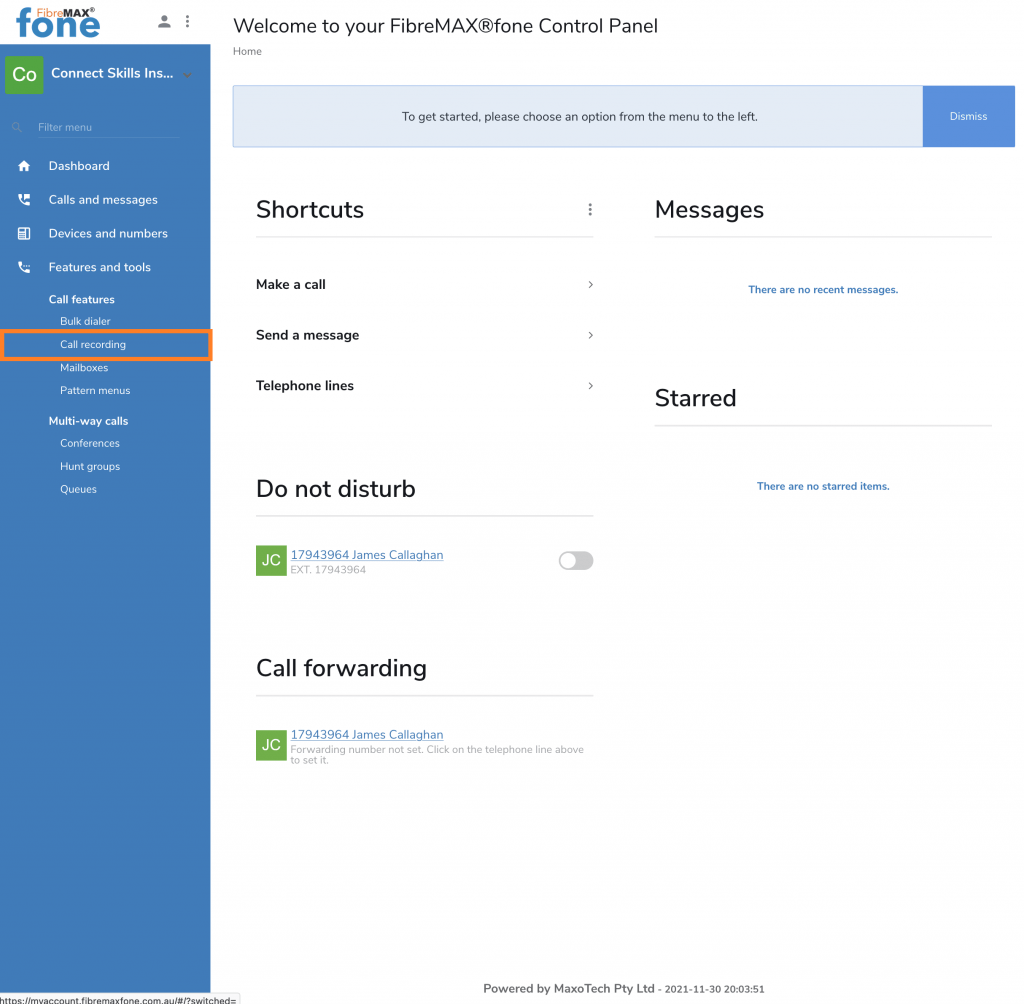
Step 5
Tap on “Recordings“.
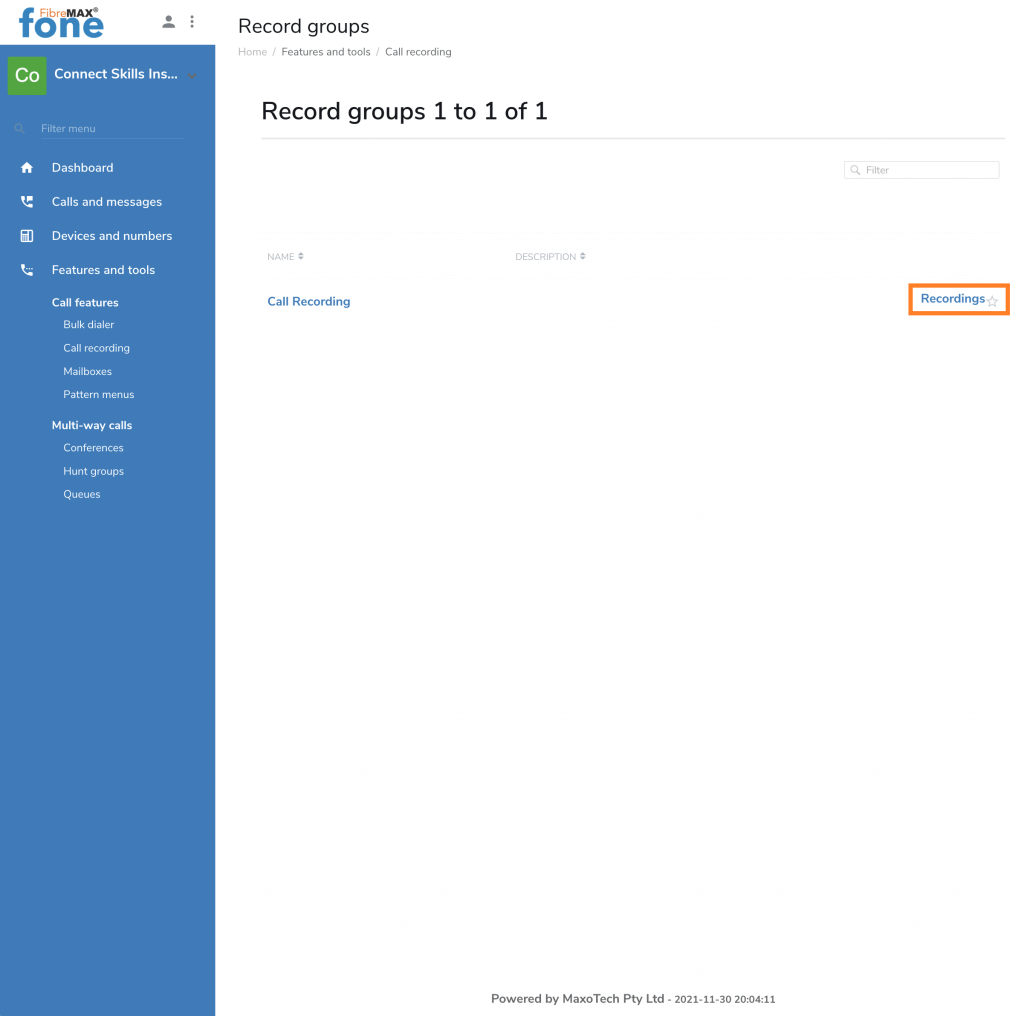
Step 6
Current date recordings will show up.
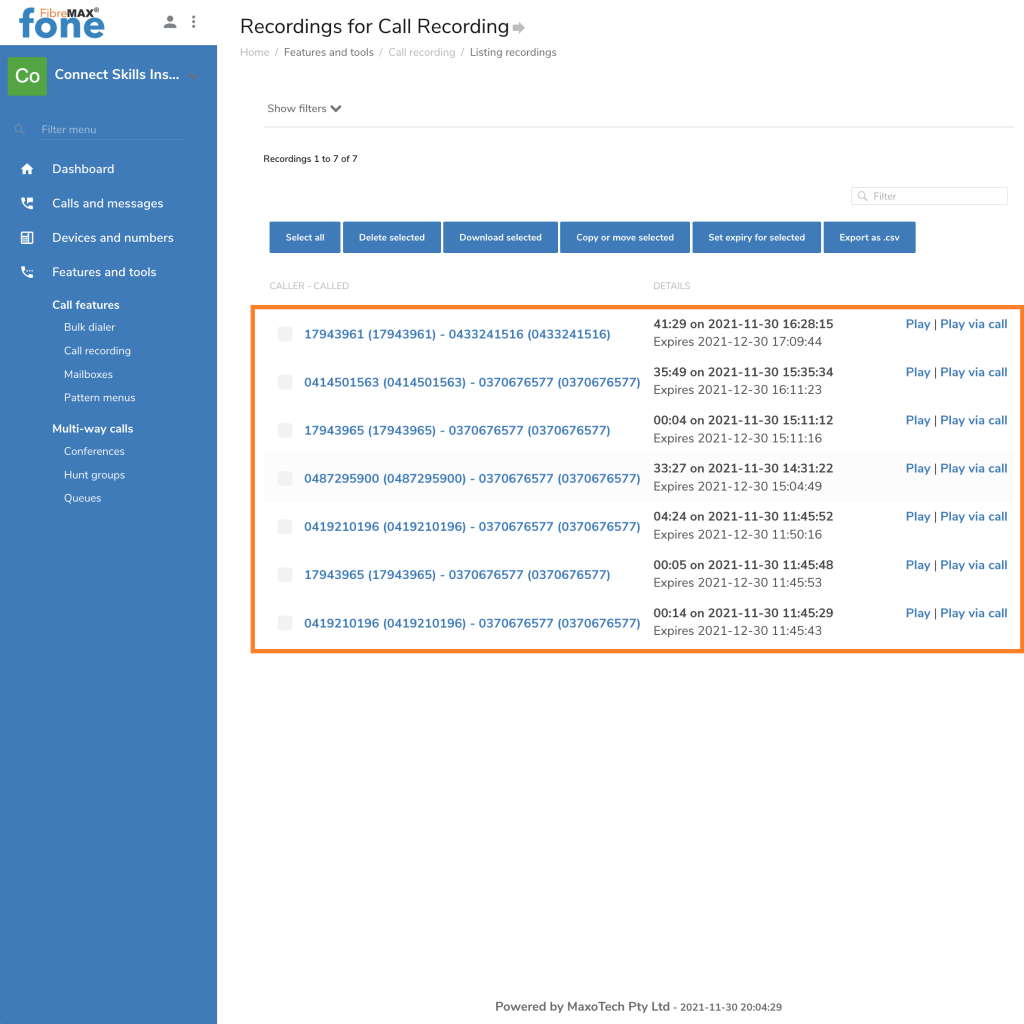
Step 7
Tap on “Play” to listen to the recording
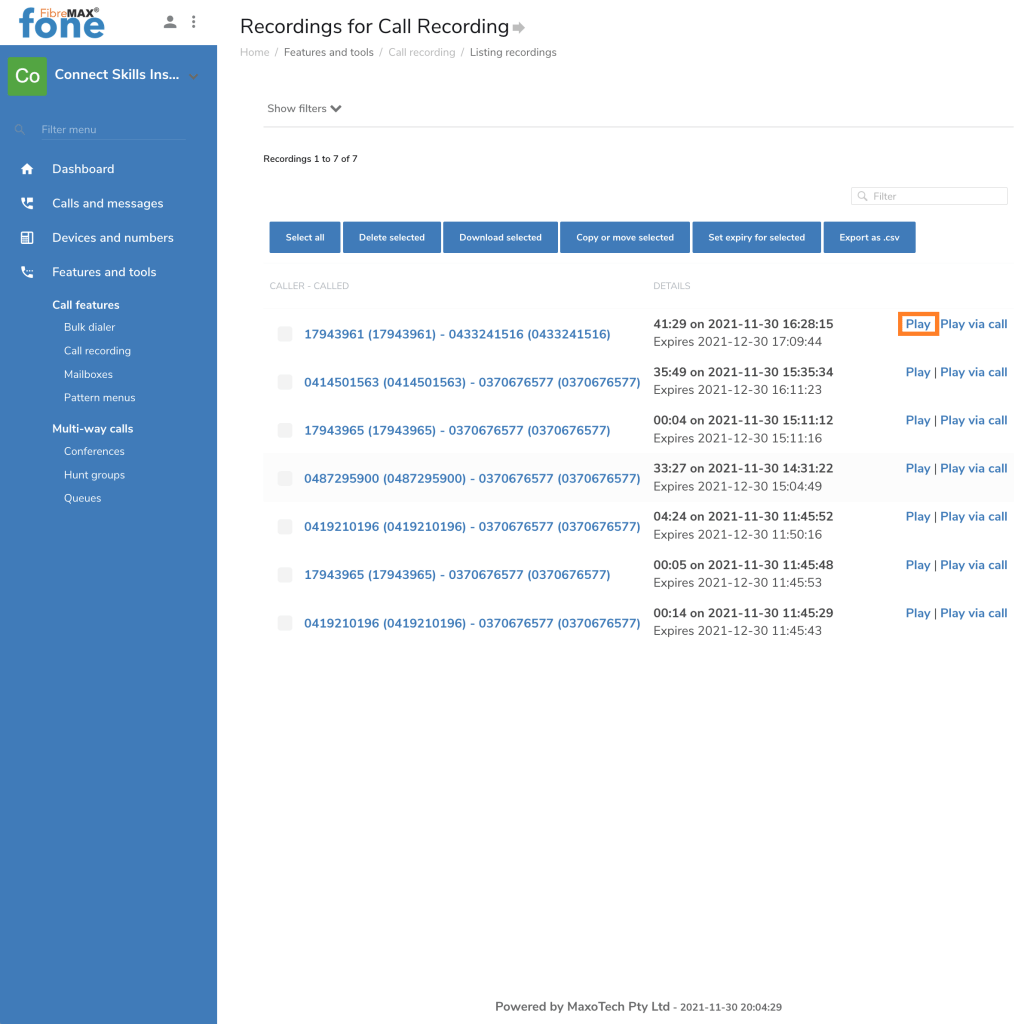
Step 8
Tap on the Play button to listen to the recording and tap on the Pause button to stop the recording
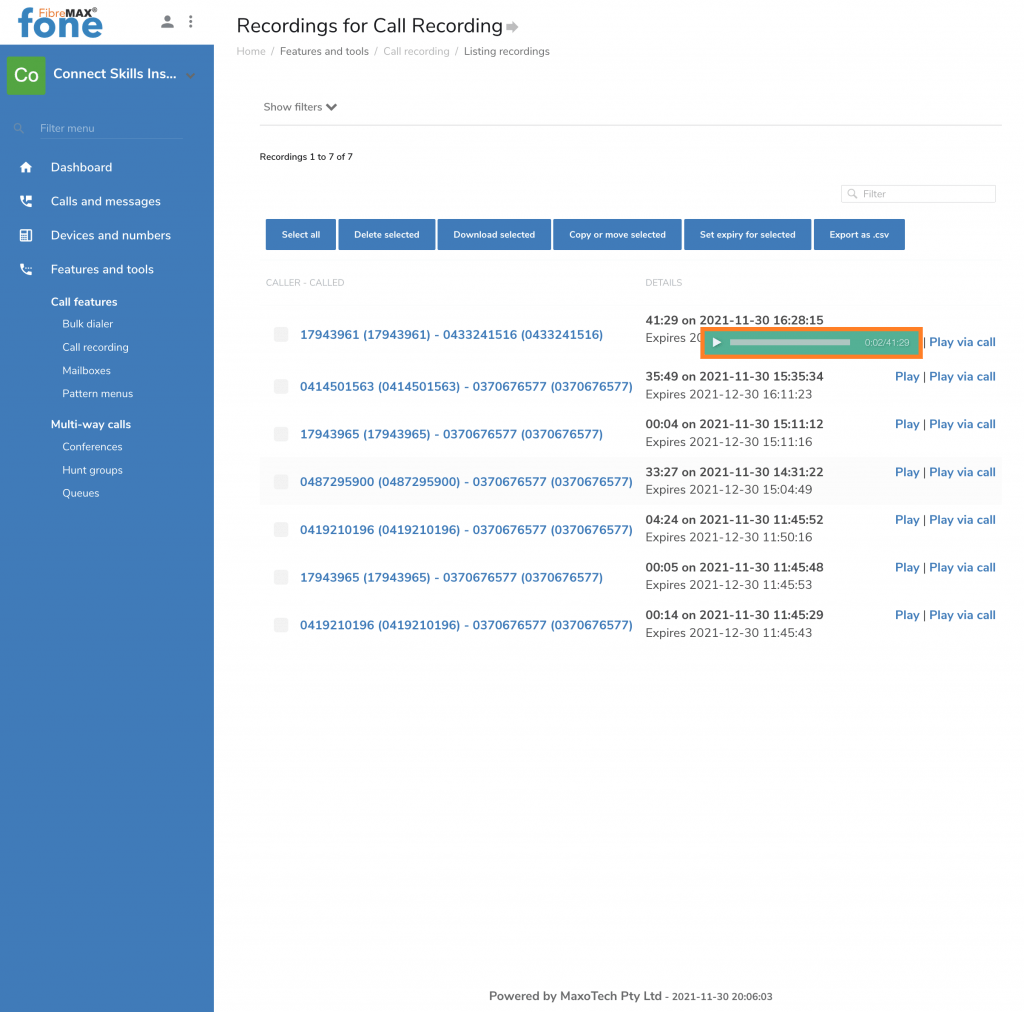
Step 9
Tap on “Show filters“
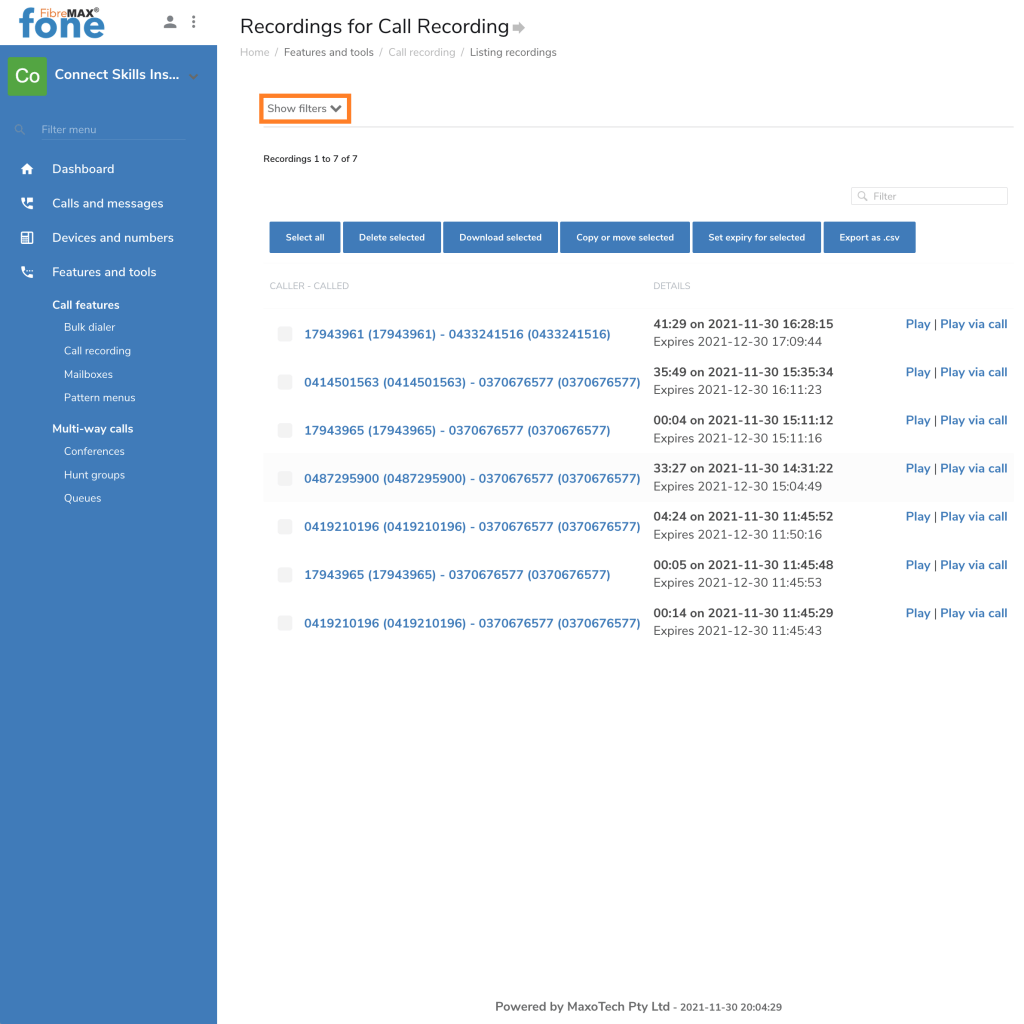
Step 10
Select date ranges.
Select a “Start date” and an “End date“
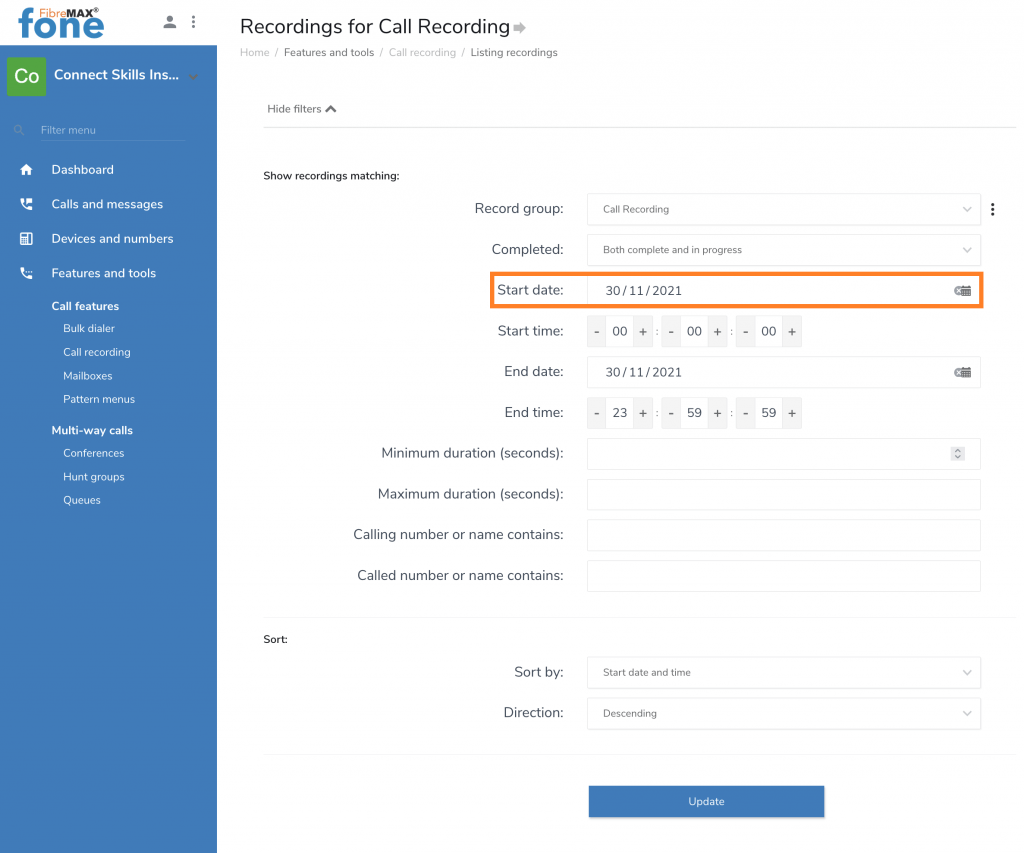
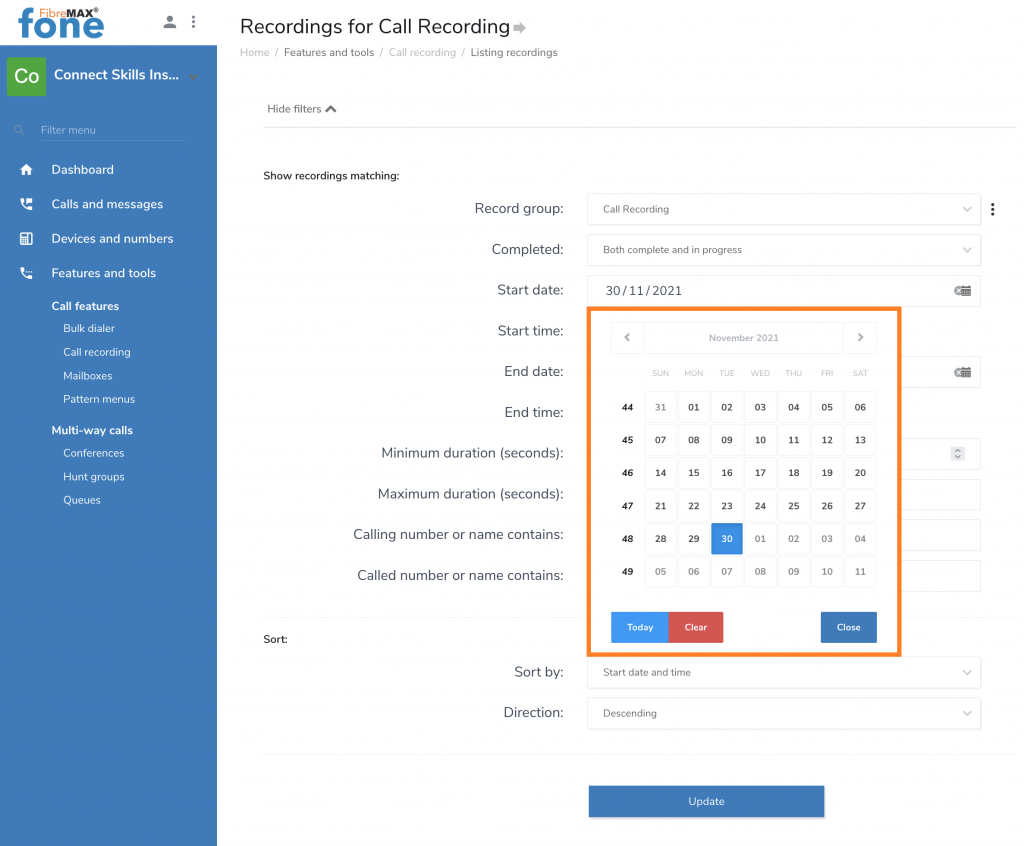
Step 11
Tap “Update“.
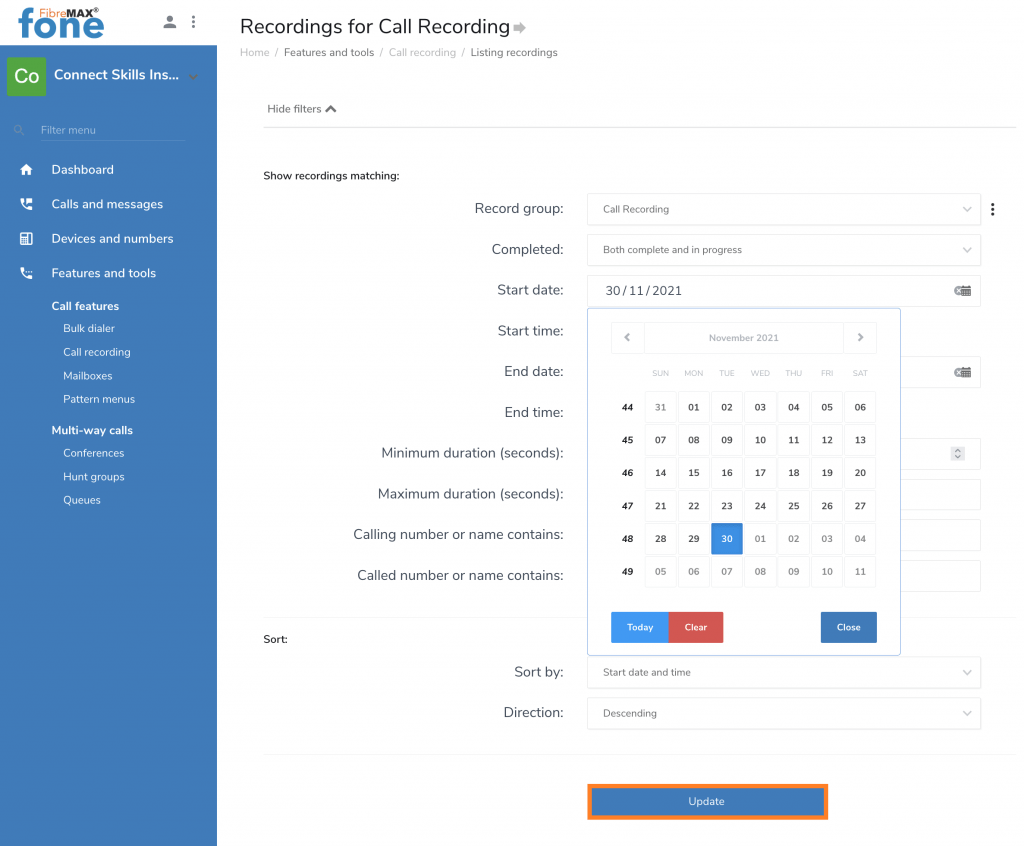
Step 12
Scroll down to view Recordings.
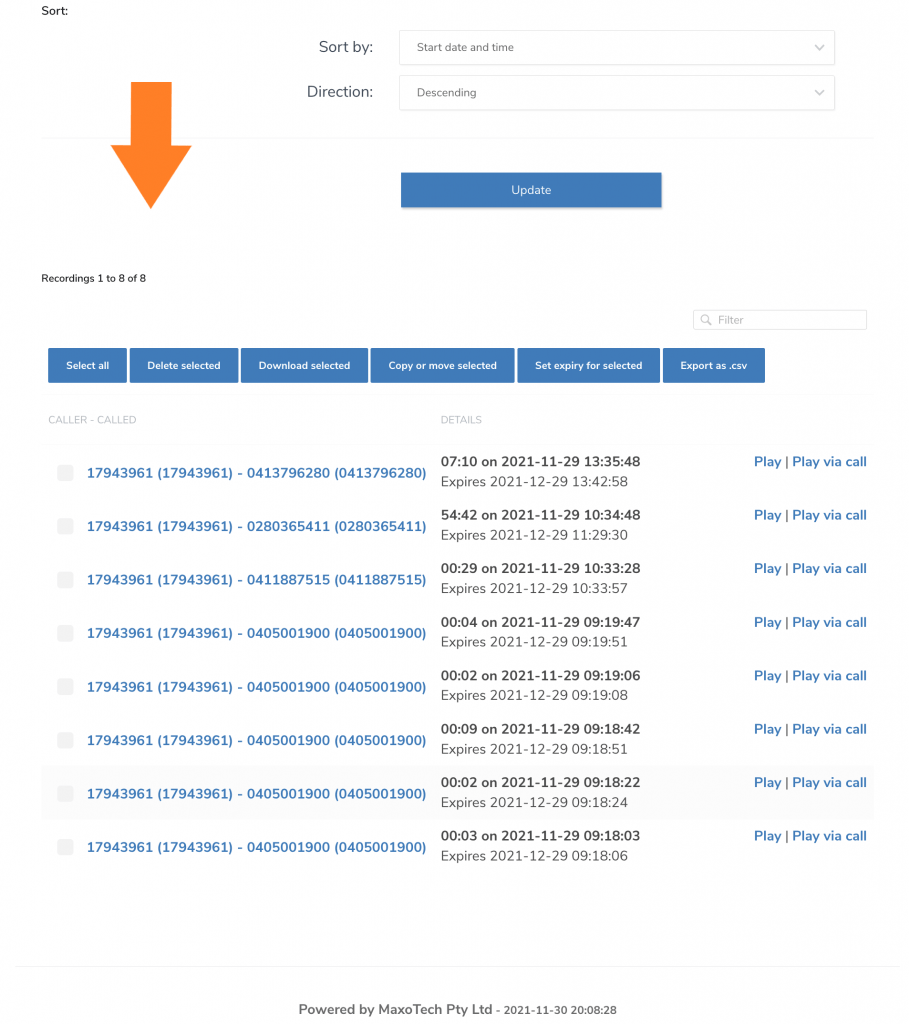
Step 13
Download your recorded calls by selecting the recordings and then Tap “Download selected“.
Note: Recorded files are kept for 30 days.
Please download your files if needed.
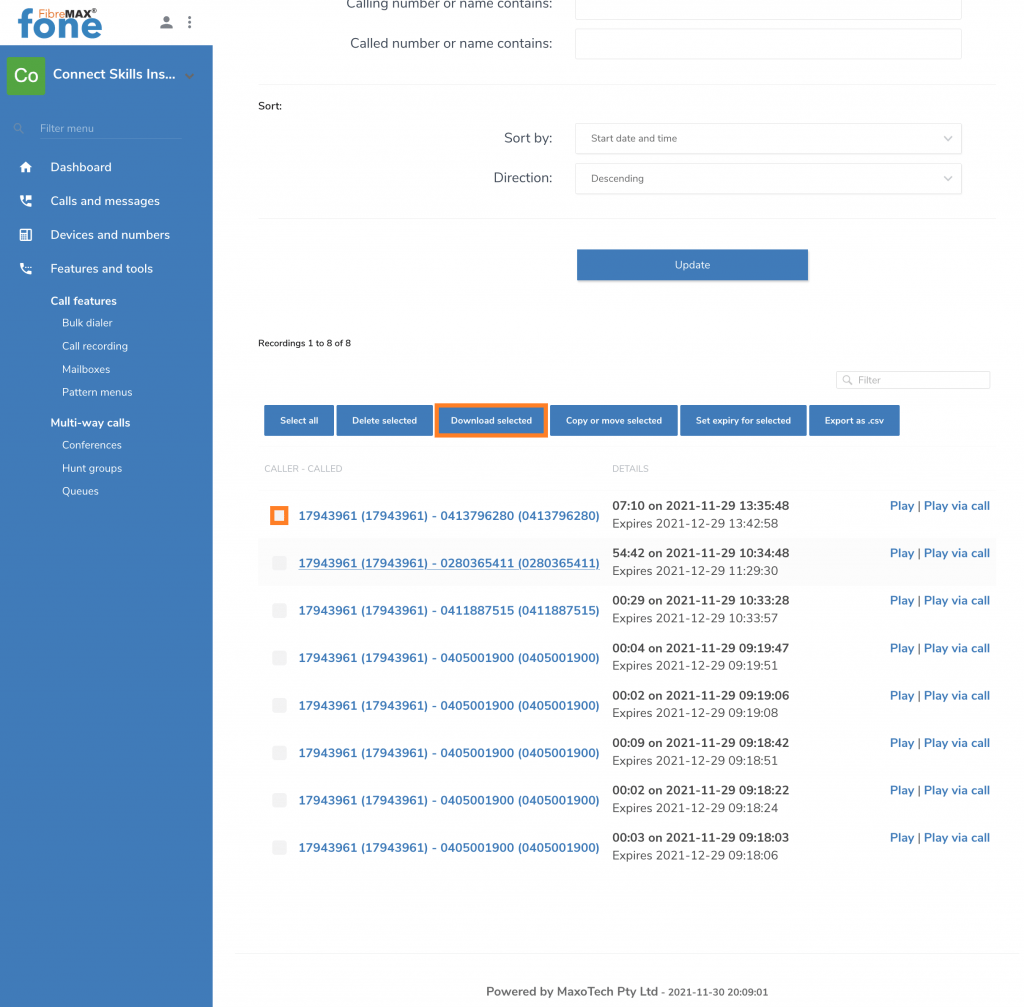
How to view your Timestamps
Filename Convention
The files that you download are named as follows:
The first 10 numbers are the Start Timestamp.
record_1626851496635393_25155.wav
1626851496 Start Timestamp
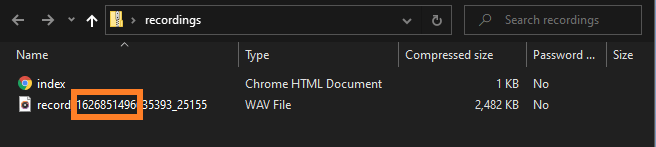
Always export all the call recordings that you download as a CSV file.
Tap on “EXPORT AS CSV“.
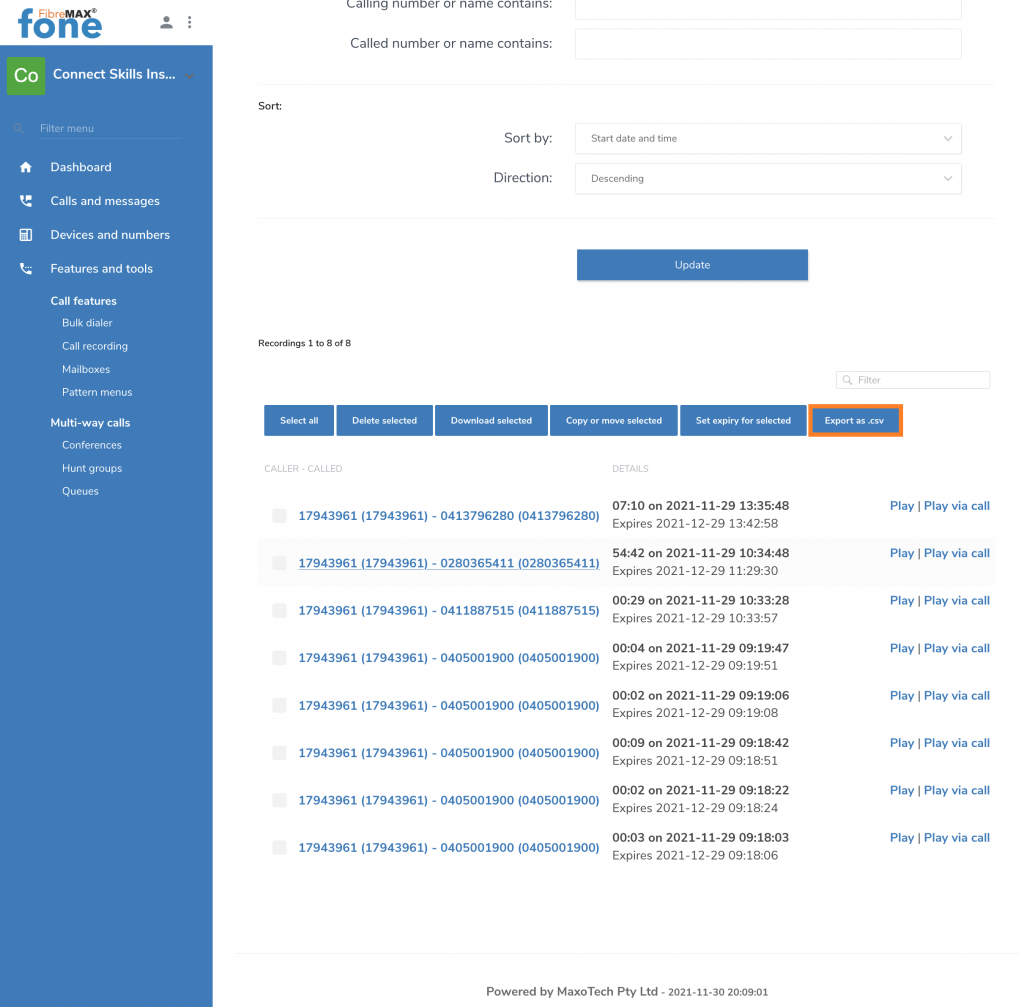
This will provide you with a CSV file that you can open with Excel.
Column H contains the Start timestamp, which is the same as the first 10 numbers of the file name.
Compare file names downloaded with the Start timestamp in the CSV file.
Excel File
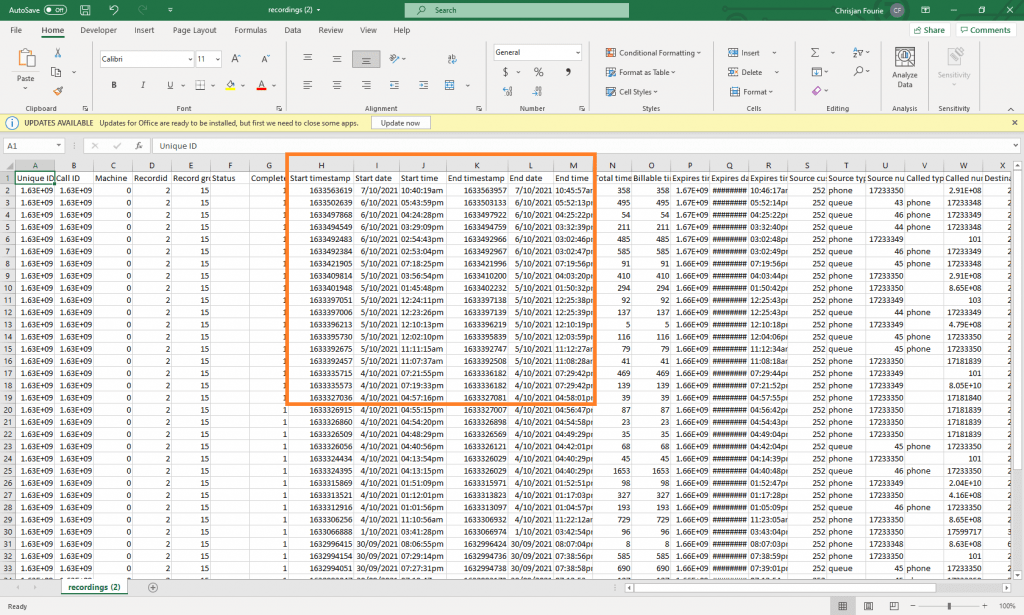
Downloaded File
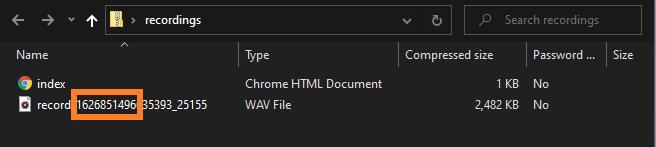
Step 14
Tap on your Username and then “Log out“.
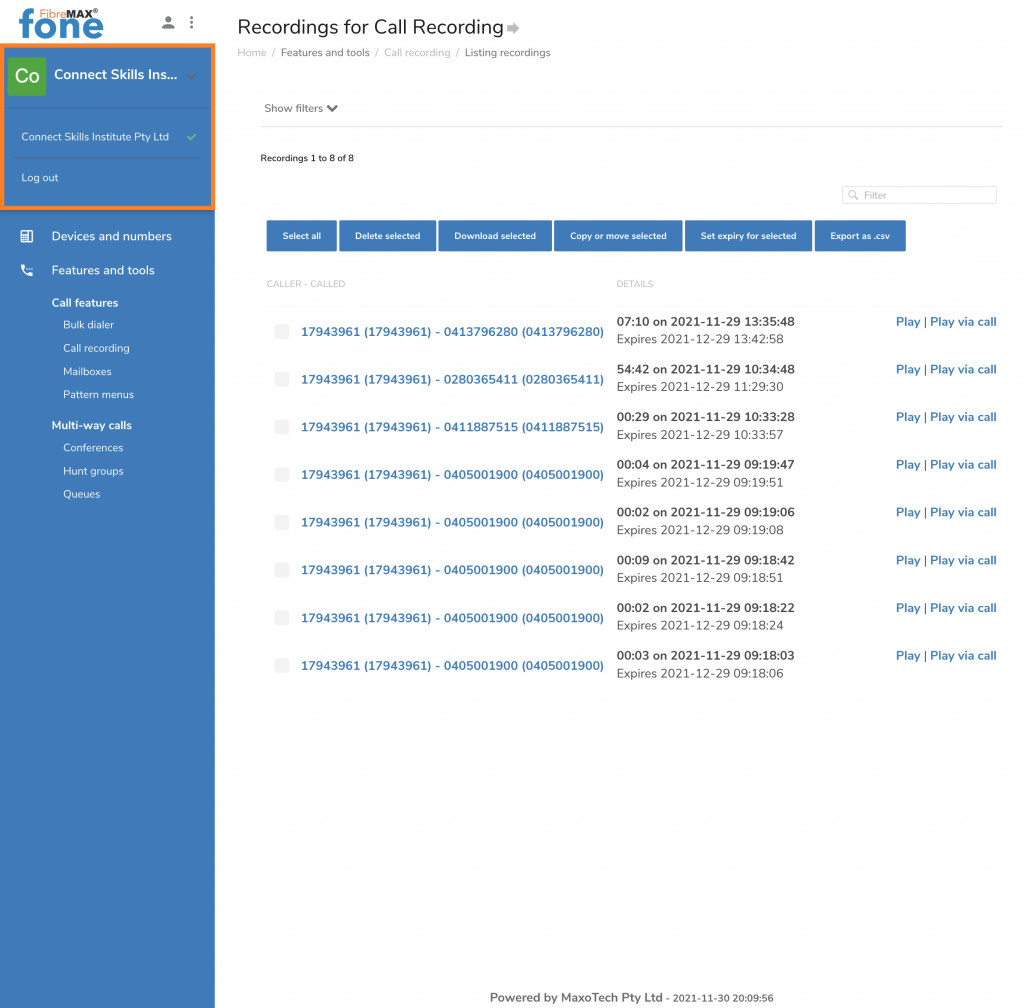
DONE!